Getting to know the Tide Clock
Jump to a feature by clicking on the links below
Overview

1. Displays the location name of the tide and four command icons.
2. Displays the clock interface showing the time, tides, weather and daylight hours.
3. Blue buttons Add and Edit tide points — Red button Help
4. Optionally displays the Met Office weather outlook for a selected UK region.
Tide Height

The tide height for the next 12 hours is displayed in blue in the inner circle.
Each ring displays a height (in meters or feet).
The current time is just after 1pm and the tide height is 5.5 meters.
High tide is just after 2:30pm at 6 meters and low tide is at 9pm 2.5 meters.
The red circles (“BSP” & “XRock”) are tide points you can create so you can see at what times the tide is above (or below).
Weather

Weather icons and percentage chance of rain is displayed in the outer bevel of the clock face.
The predicted weather for each hour is displayed before each hour.
At 2pm its going to be overcast with 11% chance of rain.
At 6pm its going to be raining heavily with a 97% chance of rain.
8-12pm is clear night
Some icons are animated.
Daylight hours

The middle ring shows the hours of daylight ,sunrise / sunset, dusk and night for the next 12 hours.
It currently 10am and daylight (yellow)
Sunset is at 5:20 pm (orange)
Last light is just before 7pm (grey) and then its night (black) until 10pm.
Select Location


Select location will open google maps with all the standard and secondary port locations.
Standard ports are displayed in blue and secondary ports are displayed in red.
Standard ports is one for which the Admiralty publish high and low tide times and heights and tidal curve data.
Secondary ports have partial data which will vary for each port, for example you may only have high tide times and heights and only times for low tide (but not the height) and these will never have curve data.
For secondary ports Tide clock will attempt to calculate the missing data from the closest standard ports. The accuarcy of these will vary.
See Tides FAQ for more details
Home - Find closest location

Home uses your current location to find the closest port with published tide data and uses this for the tide clock data. The location of the port selected is displayed in the top left of the corner (eg “Bude”).
If your settings for the weather location are set to Tide it will also update the weather forcast for this port.
Note: The closest port may not be the most accurate for your location, see Tides FAQ.
Settings

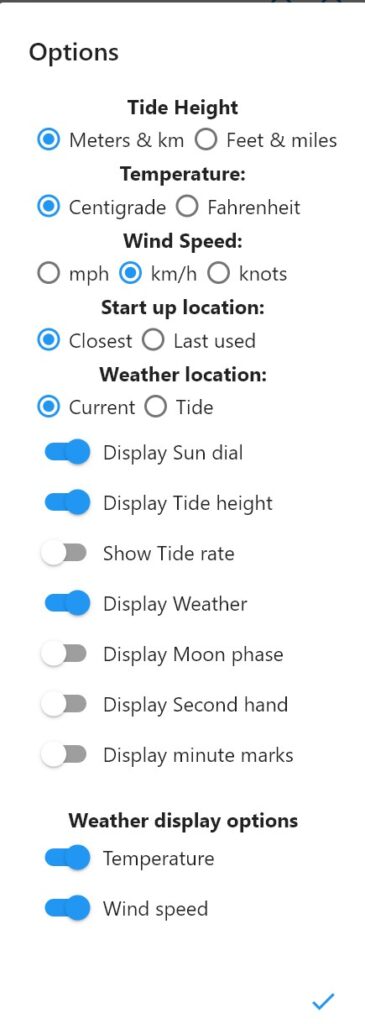
You can use Settings to configure what is displayed.
You can switch between different units (metric or imperial).
You can also enable and disable features and only display what you want to see.
For example if you dont want the daylight hours displayed turn off the “Display Sun dial”.
Click the tick (bottom left) when done.
Information


The Information window will display the exact high and low tide times and heights for today and tomorrow as well as the sunrise and setset times.
The time and date when the app last updated the tide data and weather and the Tide and Weather location as Latitude and Longtitude.
Weather views
Single tap

Single tap on the clock to display additional weather data, each tap displays different data, temperature, wind speeds, swell data (wave heights and periods).
Temperature

The top right displays the details on the weather information displayed.
Temperature showing actual temperature and (/) Feels like temperature for each hour.
The temperature at midnight (12) will be 10C and feel like 7C.
Use the Settings to switch between Centigrade and Fahrenheit.
Wind

Wind showing average wind speed and maximum gusting speed. Direction is displayed as a direction arrow.
11am wind is 14km/h, gusting 19km/h from ENE direction.
9pm it will be 17km/h, gusting 28km/h ESE.
Bottom left describs the wind state The bottom right is force in Beaufort scale.
Top left gives expected sea state.
UV and Visability

UV Exposure index and Visibility.
See Weather menu for more details on Met office definitions.
Rain mm and Pressure

Expected rain volume (in mm) and barometric pressure.
Wave period and direction

Wave height and range
1pm Average wave height is 5 feet with expected range of 4 to 6 feet.
Wave height and range

Wave period (in seconds) is the average time between waves and the direction of the waves as a direction arrow.
1pm 10 seconds between waves from the West.
See Weather menu for more details on wave definitions.
Tap and hold

Tap and hold to get back to the main weather screen
Goto Settings to select weather options to display


Turn on and off weather options to select which weather data you want to view the tap gesture. Non surfers may not be interested in Wave data and in winter you may not need to worry about the UV exposure.
Future tides and weather - Swipe left

Swipe left to view future tides and weather.
Future displays AM or PM

Future times are always shown from midnight 00:00 or midday 12:00.
The first swipe will take you to the next future time (00:00 if you current time in PM and 12:00 if your current time is AM).
Above shows 00:00 current time was PM.
The bottom left shows you if its displaying AM or PM.
AM is always shown in blue
PM

PM is always shown in magenta.
As you go further forward you can see the date at the top, so you always know what day you are looking at and if it morning or evening.
Note: Single tap still works to scroll through alternative weather views.
Swipe right to go back

Swipe right takes you backwards.
Note: You cannot back to before the current time. It will revert back to the current time clock.
Tap and hold

Tap and hold will take you back to the current time and normal clock mode.
Tide Points
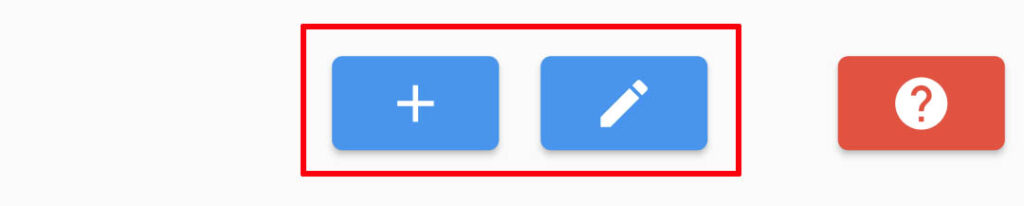
Use the + button is to add tide points and the edit button to change and delete tide points.
Tide points are saved for the current tide location (top left), tide points created for Bude will not appear if you select another tide location.
Add Tide point


Enter a description of the tide point (best to keep it short) and its height and click add to create the tide point and it will be displayed as a red circle in the tide view.
Edit Tide point


Tap on the red help button to open the help page.
Click on the X in the top left to close the help and return to the clock.
Help
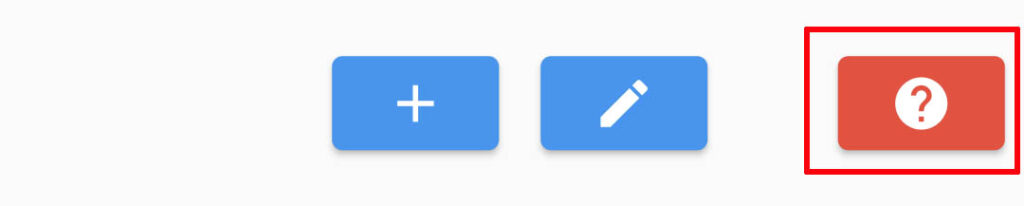
Tap on the red help button to open the help page.
Click on the X in the top left to close the help and return to the clock.